Payment Gateways
The Payment Gateways tab of the GiveWP core settings page provides you with options for the default payment gateways as well as any Premium Add-on gateways you have activated.
Articles in this section:
Gateways Settings

Test Mode
- Options: Enabled / Disabled
- Default: Enabled
In order to test GiveWP forms without using real money, GiveWP comes with the ability to test all of our supported gateways. Enabling the setting here will put GiveWP in test mode, which adds a notice to the top of all back-end admin pages showing that GiveWP test mode is active, as well as all forms on the front end.
Important: Refer to the individual docs for your payment gateway for more information on GiveWP Test Mode. Simply enabling the setting here is not sufficient to test payment gateways.
More information on using Test Mode with GiveWP is detailed here.
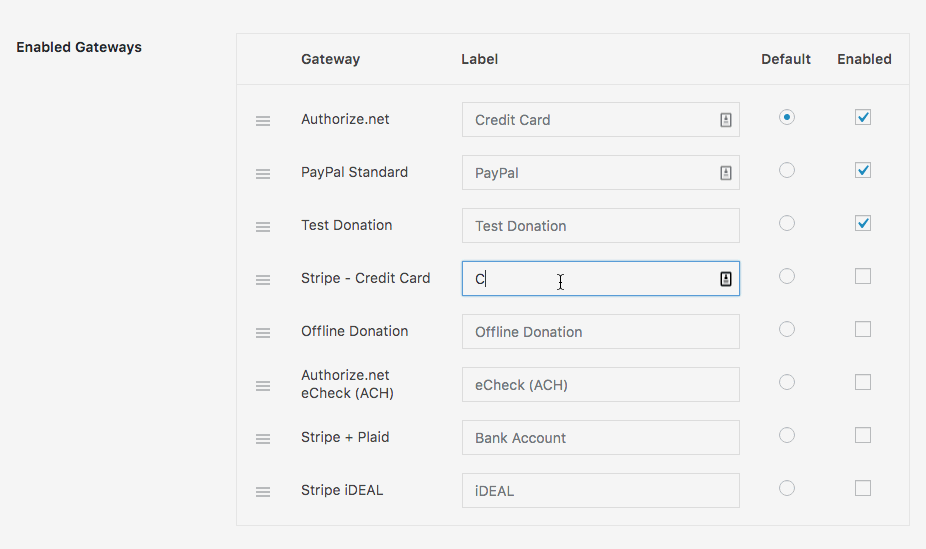
Enabled Gateways
This table populates by default with four gateways: Stripe, PayPal Standard, Test Payment, and Offline Donation. Any premium add-on gateways will also appear in this list. Gateways are enabled here for all forms on your site by checking their respective boxes.
This table can be reordered by dragging the options around, and you can also change the gateway labels that are displayed on the front end on the same interface. One gateway can be selected as “Default” by selecting the radio button beside it. All gateways with checkboxes will be displayed on the front end.
Collecting & Adding Billing Address Form Fields
Enabling billing details for a gateway will add billing address fields provided by that gateway for your forms. Using the billing fields provided by the gateway is an ideal and quick way to collect the billing address from your donors.
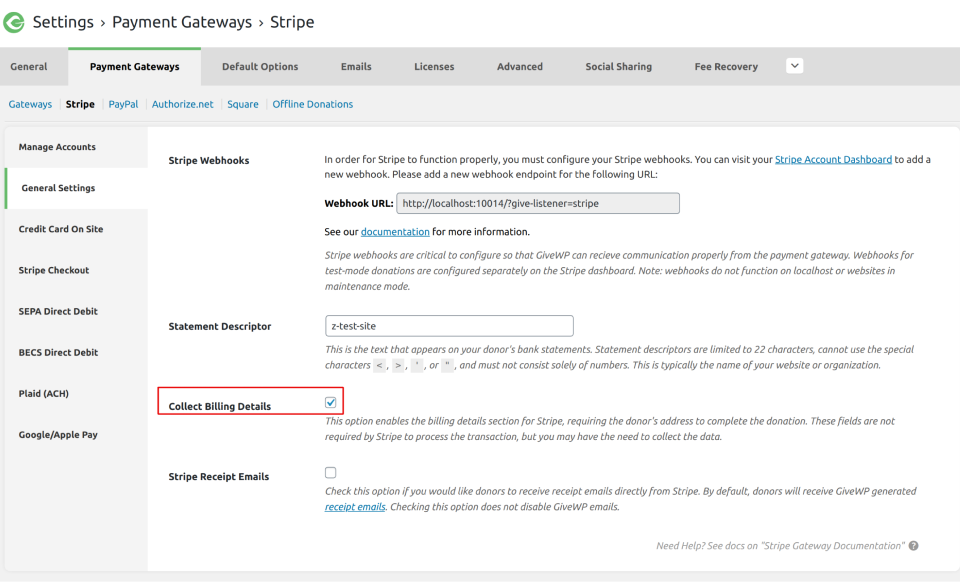
Not all gateways provide the billing details option. However, if the gateway does provide it, you’ll see it as an option within the gateway settings. Once it’s enabled, you can also pull in that billing address data into emails or even a custom PDF receipt using the {billing_address} template tag.
In the case that the billing address option is not provided by your gateway, donors can always add their own custom address form fields uisng the Form Field Manager add-on. By taking this route – you’ll be able to customize each field for the address to your liking, whereas the billing details provided by the gateway are an all or nothing option.
GiveWP’s Free Payment Gateways
Out of the box, GiveWP comes with four payment gateways:
- Test Donations
- Offline Donations
- PayPal Standard
- Stripe
This setting screen allows you to configure each of those individually.
Test Donations
All donations have to be processed through a payment gateway in one way or another. Payment Gateways can take a bit of time to setup and sometimes you just want to review your donation process without having to deal with all the payment gateway configuration.
To that end, the “Test Donation” Gateway allows you to activate and test immediately.
To enable the “Test Donation” Gateway, go to “Donations > Settings” then the “Payment Gateways” tab. You’ll see it listed there as one of the options.
Once it’s enabled, all your forms will show it as an option to choose for processing your donation.
NOTE: You can also use our Per-Form Gateways Add-on to designate one Form to ONLY use the Test Donations Gateway, just for testing purposes.
See here for more on the Test Donation Gateway.
Offline Donations
Offline Donations allows your donor to show that they are intending to send you a payment “Offline”. This might mean a physical check in the mail. It might mean canned goods that they’ll drop off at your location. It could mean a lot of things, but it doesn’t mean a credit card payment.
When you enable Offline Donations, you can customize the default offline instructions that every donation form will inherit. But keep in mind that each individual form can customize those instructions. This gives you the most flexibility possible for your forms and offline donations.
See here for more details on Offline Donations.
PayPal Standard
Generally speaking, all GiveWP needs to be ready to accept donations with PayPal Standard is your PayPal email address. But there are a couple other items that can help customize your PayPal experience with GiveWP. Here’s an overview of all the PayPal Standard settings.
- PayPal Email: This is the email address you used to sign-up for PayPal Standard. Once this is inserted, you’re ready to start accepting donations!
- PayPal Page Style: If you want to customize the look/feel of the page your donors land on when they go to PayPal you can do that. It’s somewhat limited, but PayPal has this detailed documentation to help with that. Once you’ve created the page, you just need to insert the name of it in this field and it will be used for all transactions with PayPal.
- PayPal Transaction Type: If you are not an official non-profit organization and don’t want your transactions labeled in PayPal as a “donation” you can change that here.
- Disable PayPal IPN Verification: This is the method by which PayPal sends confirmation data to your website so that GivewP can mark the transaction as “Complete”. Occasionally your webhost might not handle this information correctly. Using this setting can sometimes improve that so that your transactions are marked appropriately.
See here for more details on PayPal Standard.
Stripe
Connecting your GiveWP settings with Stripe for free is as easy as clicking the blue button “Connect with Stripe”. You can connect as many accounts here as you like and each will be available to connect to any GiveWP form you like.
Note that our free Stripe gateway adds a 2% fee. To enjoy Stripe without the additional 2% fee, please consider buying our Stripe add-on or a Pricing Plan.
Learn more about our free integration with Stripe here.
Premium Gateway Settings
GiveWP offers a wide and growing array of Premium Payment Gateways which enable you to collect credit cards directly on your website. Some also support Recurring Donations. When you activate a Premium Gateway, their settings will appear on this page as well. Here’s links to the settings documentation for each of our Premium Payment Gateways:
- PayPal Pro (supports Recurring)
- Stripe (supports Recurring)
- Authorize.net (supports Recurring)
- Braintree
- WePay
- Dwolla
- Paymill
- 2Checkout

 Venmo
Venmo