GiveWP Receipt Shortcode
The [give_receipt] shortcode outputs the donation receipt on the page donors are sent to after completing their donations.
The [give_receipt] shortcode allows you to display a confirmation receipt immediately after your donors complete a donation. It displays details about the donation, such as donor name, donation amount, date, payment method, and whether or not it was recurring.
Why use the GiveWP Receipt Shortcode?
If you use our Legacy form template, your donors want to confidently see confirmation that the donation they submitted was successful. Reiterating and displaying what they donated is a confirmation that you collected the proper information. Without this shortcode, your donors will not see a confirmation of their donation or important information about their donation history.
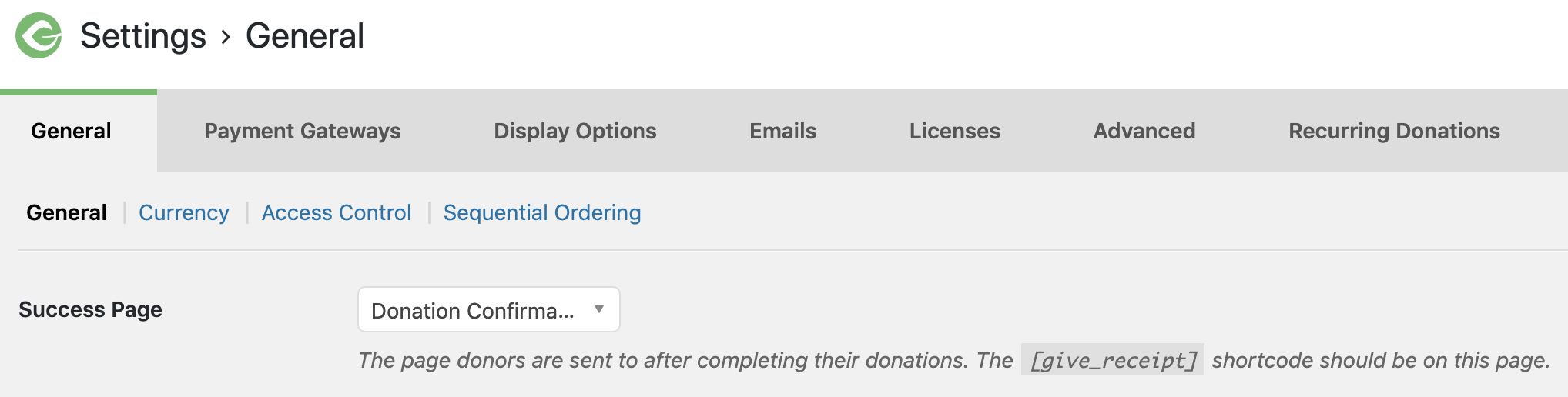
The shortcode outputs the donation information for the donor to print or save once they have completed a donation.
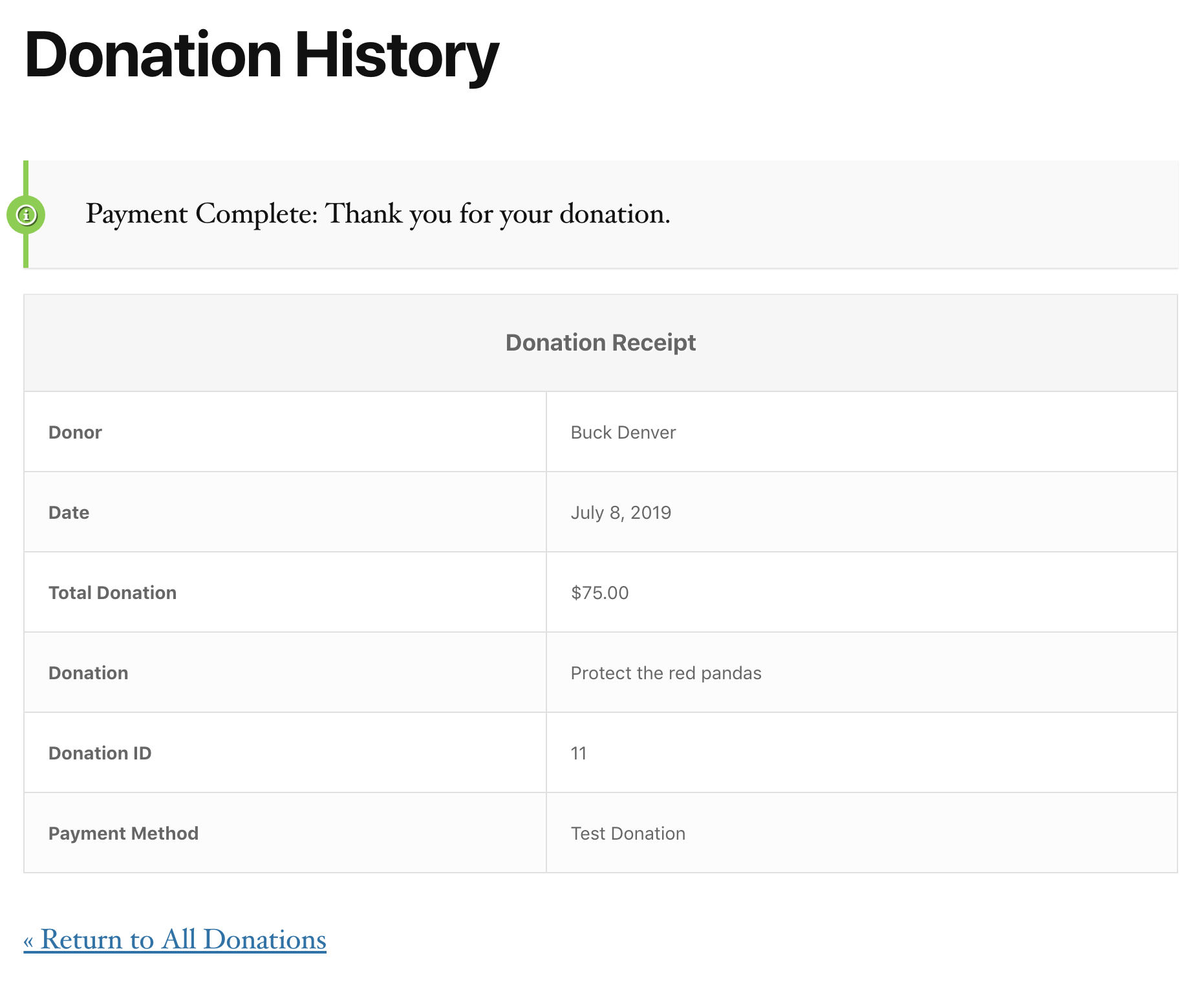
Shortcode Builder
Use the GiveWP Shortcode builder to toggle On and Off certain arguments in order to customize this shortcode. With the GiveWP Receipt shortcode builder, you can customize the shortcode using the following specifications:
- Show Donation Amount: Enable or Disable displaying the total donation amount on the receipt.
- Shortcode attribute:
[price] - Attribute values: True (default), false
- Shortcode attribute:
- Show Donor Name: Enable or Disable displaying the donor name on the receipt.
- Shortcode attribute:
[donor] - Attribute values: True (default), False
- Shortcode attribute:
- Show Date: Enable or Disable displaying the donation date on the receipt.
- Shortcode attribute:
[date] - Attribute values: True (default), False
- Shortcode attribute:
- Show Payment Method: Enable or Disable displaying the payment method on the receipt.
- Shortcode attribute:
[payment_method] - Attribute values: True (default), False
- Shortcode attribute:
- Show Payment ID: Enable or Disable displaying the donation ID on the receipt.
- Shortcode attribute:
[payment_id] - Attribute values: True (default), False
- Shortcode attribute:
- Show Company Name: Enable or Disable displaying the company name on the receipt.
- Shortcode attribute:
[company_name] - Attribute values: True (default), False
- Shortcode attribute:
Additional GiveWP Form Grid Shortcode Arguments
- Error: Show a custom error message if the donation data cannot be loaded.
- Shortcode attribute:
[error] - Attribute values: “You are missing the donation id to view this donation receipt.” (default), any text you would like.
- Shortcode attribute:
- Payment Status: Choose to display a row within the donation receipt highlighting the status of the donation.
- Shortcode attribute:
[payment_status] - Attribute values: False (default), True
- Shortcode attribute:
- Status Notice: Determines whether to display a notice above the donation receipt table highlighting the status of the donation.
- Shortcode attribute:
[status_notice] - Attribute values: True (default), False
- Shortcode attribute:
The GiveWP Receipt Shortcode Default Display
[give_receipt]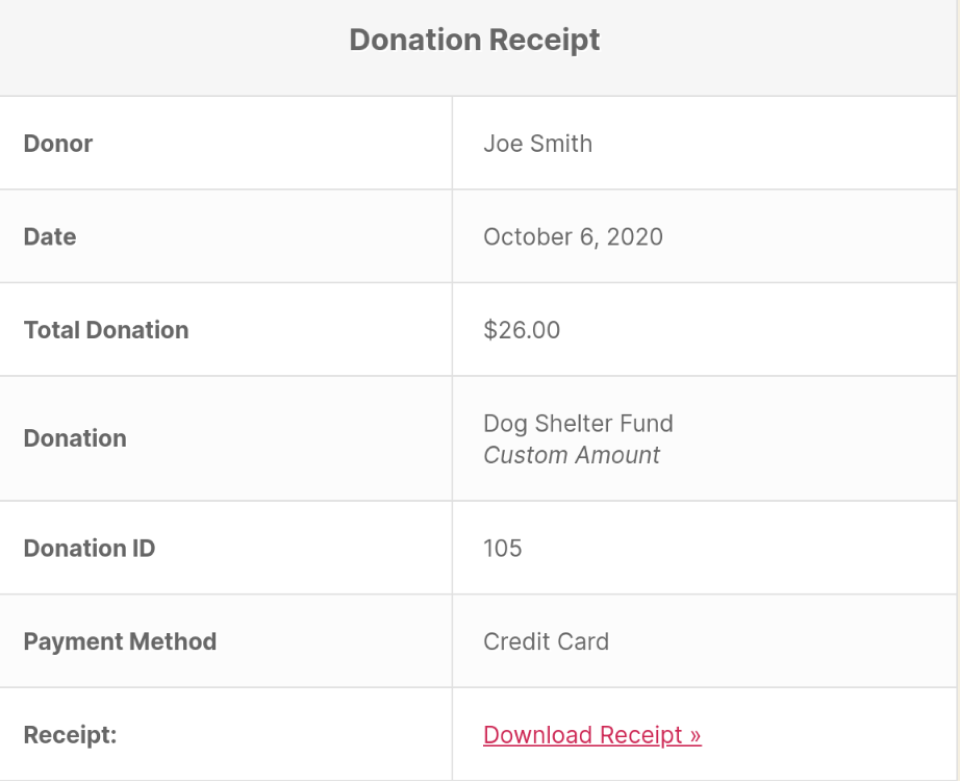
The GiveWP Receipt Shortcode with Payment Method Removed
[give_receipt payment_method=false]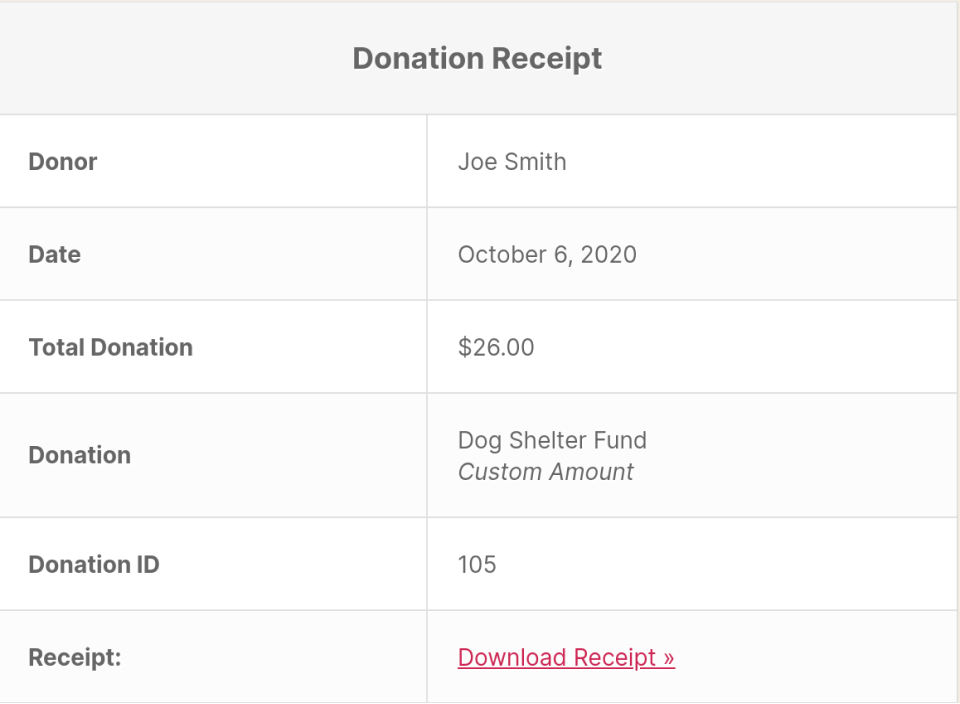
The GiveWP Receipt Shortcode with Payment Status Added
[give_receipt payment_status=true]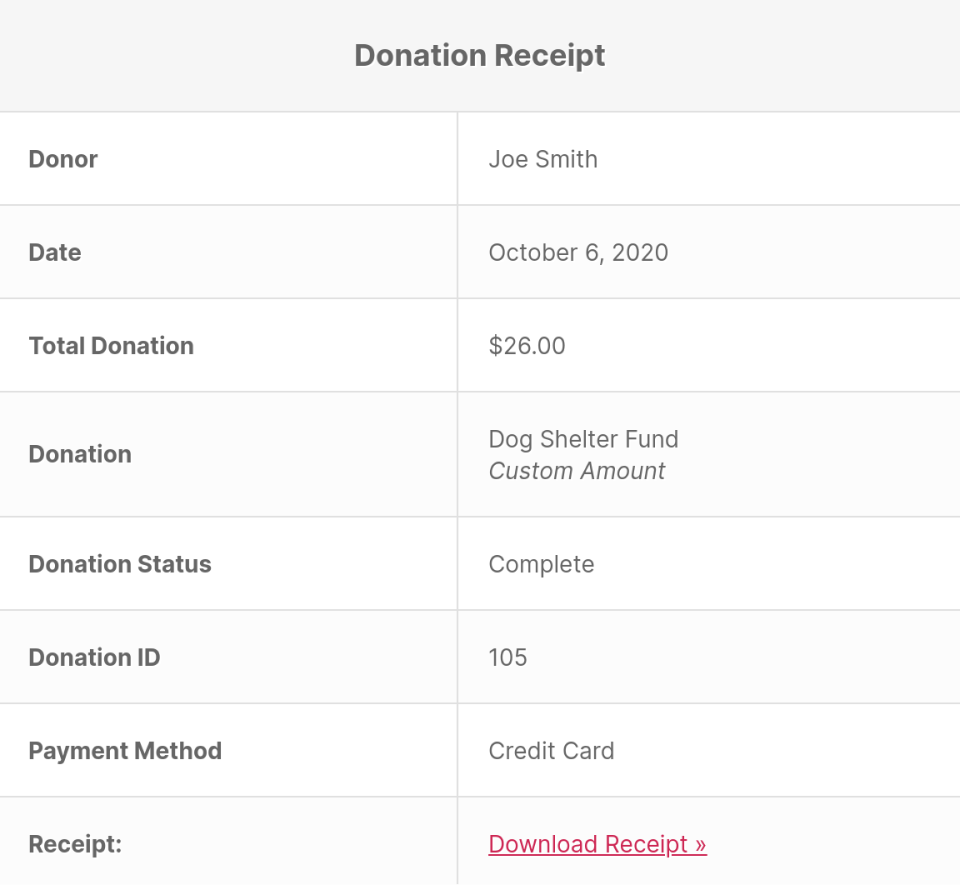
The GiveWP Receipt Shortcode with Minimal Display
[give_receipt payment_status=true payment_id=false status_notice=false payment_method=false date=false]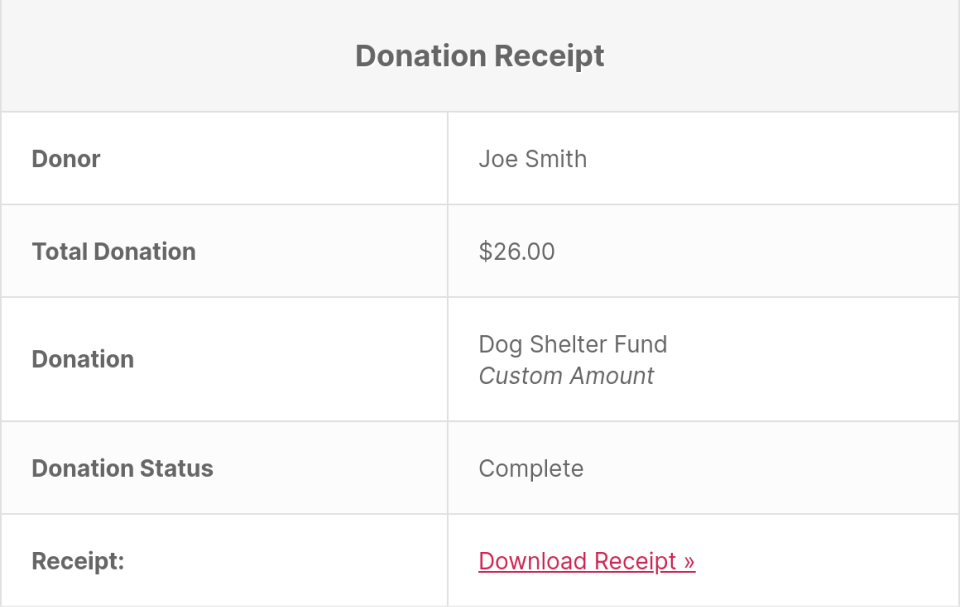
Moving your Donation Confirmation page
If you would like to move your Donation Confirmation page, you’ll need to do two things:
- Move this shortcode to your new page.
- Update the “Success Page” setting in “Donations > Settings” and the “General” tab to that page.
Donation Receipt versus History
There are a few noteworthy points on the difference between the Donation History page and the Donation Receipt
Donors who are logged-in to your site, or have used Email Access to view their Donation History will be able to see their individual donations via the Donation History page. The Donation Receipt page is where they are redirected after attempting a donation on a form.
If a donor is on the Donation History page and clicks on “View Receipt” the page will refresh and show their their individual receipt via the [give_receipt] shortcode. You do not need — or really want — to have the [give_receipt] shortcode on the same page as the [donation_history] page. GiveWP handles that automatically for you.

