GiveWP Goal Shortcode
The give_goal shortcode allows you to display the goal of any of your donation forms anywhere on your website and it lets your donors and users know how much you have already raised for a cause, the percentage raised, the number of donations, or the number of donors.
Please note that in order to use the [give_goal] shortcode, you must have activated the goal on your donation form. See the form creation documentation here.
Note: The display for the goal shortcode is based on the settings for the goal format in your donation form. If the goal format in the form is set to “number of donors” then the shortcode will display the number of donors. You can find these settings by navigating to Donations > All Forms, selecting “edit” under your donation form, and clicking the left-hand tab for “Donation Goal”.
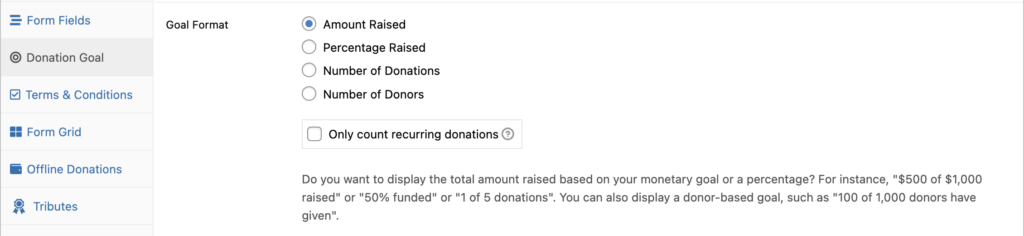
Why use the GiveWP Goal Shortcode?
Displaying the performance of your fundraiser is a great way to encourage potential donors to become real donors. One way to do that is with the [[give_goal]] shortcode. Goals can be displayed on individual forms, but displaying them elsewhere can show how your forms are performing without visiting the form. You can display just the Goal of a certain form anywhere on your site. You have the option to show just the progress bar, just the goal text, or both.
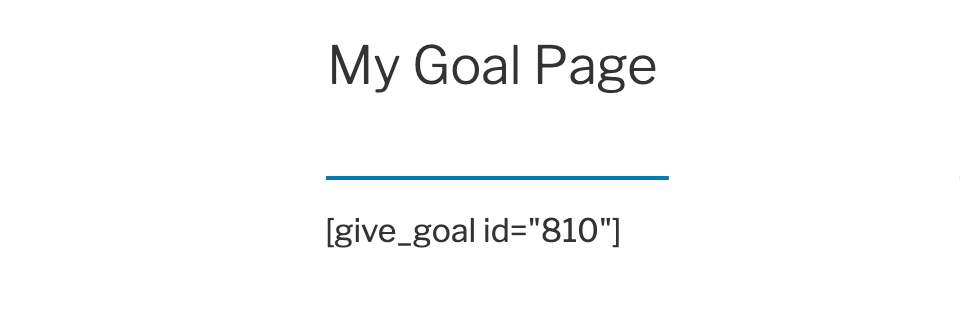
Additional GiveWP Goal Shortcode Arguments
- ID: Choose the ID of the donation form you want to display the total raised amount
- Shortcode attribute:
[id] - Attribute values: numerical value only, using one ID per shortcode
- Shortcode attribute:
- Display Text : Enter the text to display for the goal
- Shortcode attribute:
[show_text] - Attribute value:
[true](default),[false].
- Shortcode attribute:
- Display Bar: Choose if you want to display the progress bar
- Shortcode attribute:
[show_bar] - Attribute value:
[true](default),[false]
- Shortcode attribute:
Examples of goal shortcode
Here are some detailed examples of ways you can implement the give_goal shortcode.
Default Output with an ID
Only one of the shortcodes attributes is required: the ID attribute. This shortcode will use the default values for the other attributes, and display the goal bar with the text.
Goal Shortcode with an ID
[give_goal id="810"]
Output with removed text
By defining the show_text attribute as false, the text above the bar is removed from the goal section.
Goal Shortcode without text
[give_goal id="810" show_text="false"]
Removal of progress bar
By defining the show_bar attribute as false, the bar below the text is removed from the goal section.
Goal Shortcode without progress bar
[give_goal id="810" show_bar="false"]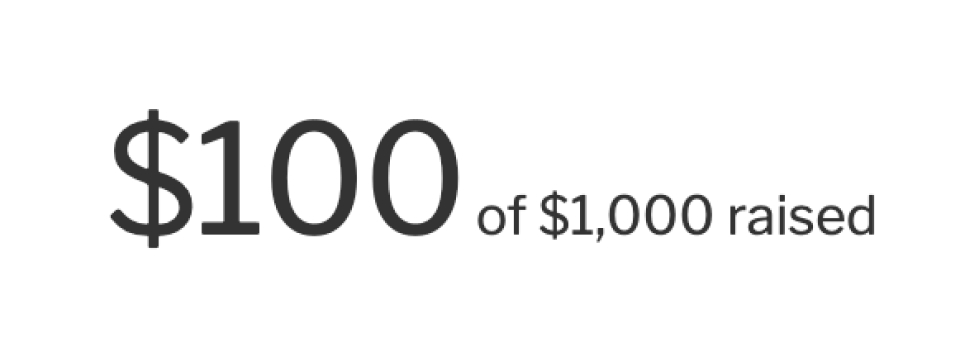
NOTE: The output of the [give_goal] shortcode is dependent on how the goal is configured on the individual form. Different goal options selected at the form level make for different output of the shortcode.

